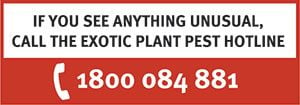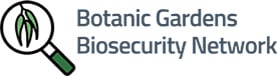What is MyPestGuide™ Reporter?
MyPestGuide™ Reporter is a free, photo based pest reporting app built for community members, farmers, agronomists, landholders and pest controllers across Australia to quickly and easily report plant pests (insects and diseases). The app was developed by the WA Department of Primary Industries and Regional Development (DPIRD) with funding from Royalties for Regions.
The app allows users to create reports using the device’s camera and GPS, describe the pest and its surroundings, provide contact details and submit their reports. Experts then verify the report, identify the pest, map it and, most importantly, provide the user with feedback.
The MyPestGuide™ Reporter app is linked to three field guides for educating and informing people about pests, including whether or not the organisms are beneficial, can carry diseases or considered a biosecurity risk. All of the apps work alongside an online community reporting tool.
How to make a report
Making a report using the MyPestGuide™ Reporter app is simple, all you need to do is follow these steps:
- Download the MyPestGuide™ Reporter app or head to the website to use the online MyPestGuide™ Reporter tool.
- Take a photo of the pest.
- Turn on location.
- Select ‘Botanic gardens’ in the ‘Send report to’ field (click ‘Show More’ if it is not visible).
- Report the location you found the pest or disease in the ‘Where’ field.
- Report the presence or absence of the pest or disease and provide a description in the ‘I found’ field.
- Press ‘Continue’ to submit your report.
More detailed guidance is provided below.
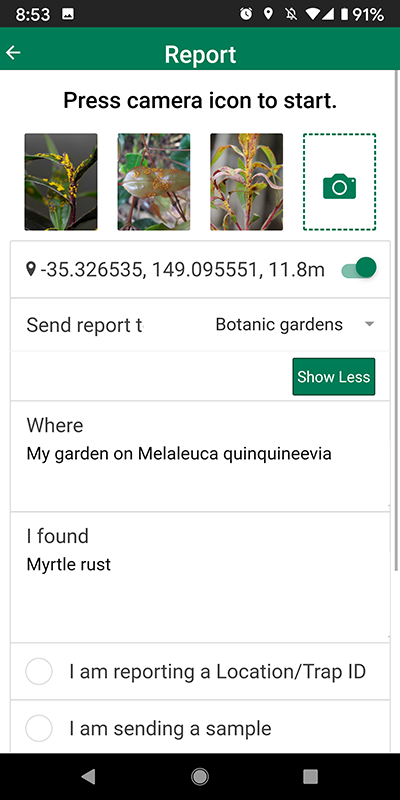
Making a report involves taking photos, sharing your location and writing descriptions of what you found.
Downloading MyPestGuide™ Reporter
MyPestGuide™ Reporter can be used on any mobile device but you will first need to download the app. To do this you will need to:
- Open Google Play or the Apple store on your device.
- Type ‘mypestguide’ (one word) into the search box.
- Select the MyPestGuide™ Reporter app and download.
- Accept location services when installing.
Creating reports
To make a report:
- Ensure the device’s GPS location services are turned on to enable inclusion of surveillance location.
- Open the app.
- Click the + button to add a report.
- Take or attach up to 4 photos showing the plant and its surrounds.
- Select ‘Botanic gardens’ in the ‘Send report to’ field (click ‘Show More’ if it is not visible).
- Write a few words about where you looked in the ‘Where’ field. This may include a general description of the location like “my backyard” or something more detailed like the species of plant on which you completed surveillance.
- Describe what you found in the ‘I found’ field, for example “suspect Brown marmorated stink bug”.
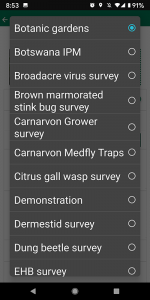
Select the ‘botanic gardens’ project from the ‘Send my report to’ drop down menu to make sure we receive your report.
Taking photos
You will need to take some photos to include in the report. Here are some handy hints for taking photos for surveillance reports:
- Don’t use the zoom on your device as this degrades image quality. Instead get physically closer with your mobile device.
- Don’t use flash as this may make your photo blurry.
- Watch the direction of light and avoid taking photos with light shining into the lens.
- Set the resolution of your phone’s camera as high as possible.
- Capture images of fruit, flowers, leaves and the whole plant if you are photographing a plant.
- Photograph the surrounds of the plant if you are reporting the absence of a pest or disease

To capture better quality photos move physically closer to the plant rather than using zoom.
Submitting your report
To submit your report:
- Tick the box next to “I agree to share my report” then click the ‘Continue’ button.
- Provide your state, email and a phone number. We collect these details so that we can get in contact with you if you find something of concern and we need more information.
- Click on the ‘Send’ button to submit you report.
Using the online MyPestGuide™ Reporter tool
If you can’t access the MyPestGuide™ Reporter app on your mobile device you can also send in a report from your computer. To make a report online:
- Go to agric.wa.gov.au/reporter
- Click on the ‘Create a report’ button.
- Fill in the required fields and send in the report.
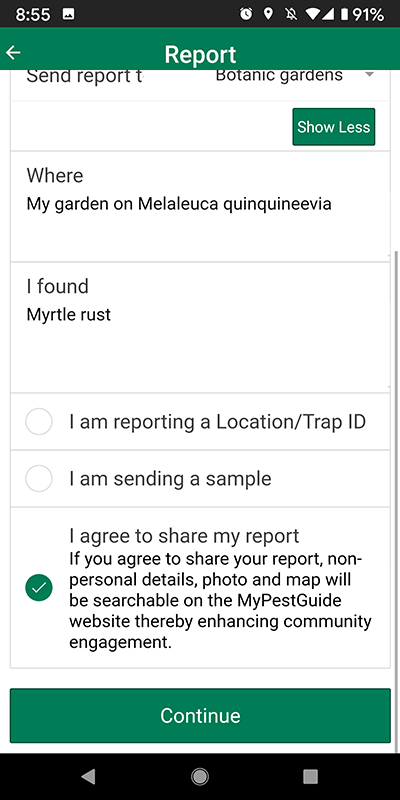
To submit your report you will need to agree to share it and provide some contact details.
REMEMBER: Select the ‘Botanic gardens’ project from the ‘Send report to’ drop-down list in MyPestGuide™ Reporter to make sure we see your report.
Reporting outside of a blitz
If you find an unusual plant pest or disease outside of the Botanic Gardens Biosecurity Network surveillance blitzes, please report it though MyPestGuide™ Reporter or call the Exotic Plant Pest Hotline (1800 084 881). When you call the hotline, you will be directed to someone from the state or territory you are in to discuss what you have found.